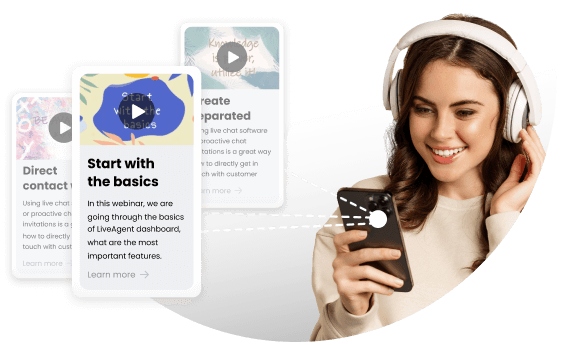- EuropaAsiaOriente Medio
- Videos
- Cómo diseñar el logotipo e imagen de tu empresa con IA
Cómo diseñar el logotipo e imagen de tu empresa con IA
Video transcript
Galería de indicaciones para generar imágenes a partir de vídeos






Descripción del video
So today, today I am hosting a practical tutorial on HOW TO... use AI to develop Your logo & Title Image Design. We will use it for this video thumbnail. First, we'll need to find an AI tool that can help us create our logo. There are many different AI tools out there, but for this tutorial, we'll be using bing.com/create to construct some key logo examples. This tool allows us to input different keywords related to our brand and generate multiple logo options. Next, we'll create an AI robot visual together. This can be done using dreamstudio from stability.ai, which is a powerful tool that helps us create high-quality graphics and animations in a matter of minutes and then we can have a quick look at some of the latest high end imagery on Midjourney with Discord We'll also take a quick look at Google Bard throughout, a tool that uses natural language processing to help us generate creative ideas for our design. This can be incredibly useful for those who are struggling with writer's block or lack inspiration. Finally, we'll use Photoshop for editing and the preparation of a graphic. I will show you how I created our own Voice of AI logo So, let's get started! Sources. Bing.com/createt https://dreamstudio.ai/ www.bard.google.com https://www.adobe.com Image Prompts: Here are my four Bing Prompts: each becoming more refined. Give me an AI robot created from Multi modelsGive me an AI robot, dark blue background with smoke and cloud around the robot, out numbers and text in floating in the background Give me an AI futuristic human looking robot, dark blue background with smoke and cloud around the robot, numbers and text in floating in the background - wide angle lens AI futuristic humanoid, dark blue background with smoke and cloud around the robot, numbers and text in floating in the background - wide angle lens looking upward Prompts from Midjourney, Discord: **Understanding Planning Automation ImageA visually striking, expressive image showing a digital workspace where an engineer is working on a complex CAD design. In the background, there should be digital lines and shapes to represent the digitalization process. The photo could be taken at an angle to show the depth of the workspace, emphasizing the high-tech environment. The picture could be in monochrome or with a cool color palette to represent professionalism and modern technology. | CAMERA MODEL: Sony A7R IV | CAMERA LENSE: 24mm f/1.4 | SPECIAL EFFECTS: Bright, Overexposure, White and clean colors | TAGS: business photo shooting, technology, development, coding, new, industry, light, clean --ar 3:2 --q 2 --s 750** - @650725774374076454 (fast) **/imagine dynamic, highlighted image showing a CAD drawing on a digital screen, possibly with a background of blueprints or engineering drawings. | CAMERA MODEL: Sony A7R IV | CAMERA LENSE: 24mm f/1.4 | SPECIAL EFFECTS: Bright, Overexposure, White and clean colors | TAGS: business photo shooting, technology, development, coding, new, industry, light, clean --ar 3:2 --q 2 --s 750** - Variations by @650725774374076454 (fast) Here are some things that most people need to know about how to create a logo: * A logo is more than just a pretty picture. It is a visual representation of your brand. It should be something that is memorable, unique, and relevant to your business. * When creating a logo, it is important to consider your target audience. What will they find appealing? What will they remember? * Your logo should be versatile. It should be able to be used in a variety of different contexts, from your website to your business cards. * Your logo should be timeless. You don't want to have to rebrand every few years. Here are some additional tips for creating a logo: * Do your research. Look at logos from other businesses in your industry. What do you like about them? What don't you like? * Brainstorm. Come up with a list of ideas for your logo. Don't be afraid to think outside the box. * Get feedback. Show your logo concepts to friends, family, and colleagues. Get their feedback and make changes as needed. * Hire a professional. If you're not confident in your design skills, hire a professional logo designer. They can help you create a logo that is perfect for your business. Creating a logo can be a daunting task, but it doesn't have to be. By following these tips, you can create a logo that will help you build a strong brand and attract new customers.
Subtítulos
foreign hi guys and welcome to the voice of AI my name is Chris plant and today we're going to make a practical guide on how to use AI to develop a logo and title design for this video first we'll need to find an AI tool that can help us create our logo of course there's many different types of AI tools out there but for this tutorial we'll be using bing.com forward slash create and we're going to construct some key examples there next we're going to create an AI robot in this visual together and this can be done using dream studio and also will use bing.com for that too all of these are powerful tools that can help us create high quality graphics and animations in a matter of minutes and then we can have a quick look at some of the latest high-end imagery on mid-journey with Discord I'd like to use Google bard also throughout today a tool that uses NLP natural language processing to help us generate creative ideas for our Design This of course can be incredibly useful for any of us that are struggling with writer's block or even a lack of inspiration now there's no lack of inspiration today I can assure you and finally we'll use Photoshop for editing and the preparation of our graphic and I'm going to show you also how we created our voice of AI logo as well so let's get started okay so here I am in bard.google.com I've already asked my first question for my logo brand ideas and you can see here that there's some pretty good ideas now I'm going to put in the prompt based on the following text please give me some color palette examples so let's have a look what we've got here okay these are some color palettes to give me some ideas monochrome simple elegant color palette that uses only one color okay this is pretty cool Timeless and classic I like that right then so let's have a new prompt give me some tag lines for the voice of AI okay let's put that in there and off we go and so tag lines the future of communication the power of AI fingertips AI that listen learns and responds right I really like these okay so I think we're ready now to go into Bing so let's pop across to Bing okay here we are in bing.com forward slash create okay so first of all I want to put in my first prompt at the top there give me an AI robot created for a multi-model so let's see what it brings up okay pretty cool uh the silver robot the blue light that's exactly what I like it's not what I want at the moment so let's put in a repeat command as well now and let's put in numbers and text floating in the background okay that's cool and got a bit of Cloudy smoke this is what I like to and these these images are good a little bit old-fashioned robot so let's go for more like a humanoid character now so human looking robot okay let's have a look what we've got here okay these are better and I've also gone for the wide angle lens as well on this one so this is a bit more of a prompt as well um let's have a look out right okay so here we go these are really cool now so this this is perfect this reminds me of a radio head cover so let's save this one that's very good indeed love it I'm going to take this one now into Photoshop and I'm going to adjust the Hues and saturation here just put the curves up a bit here we go let's straight into the Hue Hues and let's put this onto a blue tone we'll just move this dial up here to Blue let's put the lightness up and saturation a bit higher okay that's a nice tone a little less purple a little more blue very good more saturation okay I'm happy with that so you can see we've already got our robot now brilliant quality as well look at that perfect okay right now let's go into dream studio and we're going to also create another robot with the same prompt just paste that in there a futuristic humanoid dark blue background with smoke and cloud and the robot numbers and text floating in the background wide angle lens looking upward all right nice like it okay let's download that one as well very cool indeed and we're going to take that one into Photoshop and just have a look at it against my other model which is cool here we go just download that and let's open that in Photoshop okay cool and you can see I've put my radio head cover because it just really reminds me of the old radio radio head cover now let's go to the voice of AI and the logos that I was creating before now I've saved these images and you can see that the prompt was simply create a logo for the voice of AI and you can see all these nice logos and I've got groups of four here you can see them all here and I was looking for a nice image a bit of blue tone but something really cool and then I stumbled across this one which was really good so this set started to become nicer it's got the V tone but look at what's possible you can really do anything here at all and if I go to the next one here here we go and you can see our logo is just here so here look you can see the voice of and then I thought okay what can we do on that I want to get AI into this somehow so what I did was I copied this and downloaded that and then we took it into Photoshop which was exactly the the right way to do it then I copied these these took them off and re-pasted the background there so I had exactly the symbol in the back and then we put in the vo and the A and the I you can see the I is sideways there and the a is an upside down V and of course we put the voice of AI down at the bottom there and all of these different layers you can see here that if I just switch off the layers here okay there we go you can see that the background is fully made and those little yeah those little spots there are ones that I copied around to cover the old lettering in the in the past and here you go that's the voice of AI logo and that's how simple it was to make it so now I'm going to bring it into my image of the the humanoid robot and let's muck about with that now let's bring the black tone down underneath and what I want to do is I want to fade that tone out now so I'm going to take the airbrush tool um just take away the rubber tool I like to use airbrush and rubber so the rubber here is just going to take away some of the Blackness but I want to leave in the nice robot so I just do that on a separate layer and just take away a little bit there but you can see the background it's looking really nice now let's have a little look put those into a group and put those together and we'll make that in one group just to tidy up my palette on the right hand side there okay I've merged those together now just throw away a layer I I don't want now oh no well not that one let's just okay that's the voai okay so the voice of AI so that looks pretty smart now I like that and let's just adjust the colorization of that tone you can see that I could even change anything on the logo I want to do give it any sort of tone here but I'm going to leave it as a as a white tone so we won't do that but look and you see when you zoom in it's a it's a white tone as our logo is okay so I'm pretty happy with that now and I'm going to let's just put that back down again okay and I'm going to save that now um and output that as well now so there we go voice of AI humanoid so this will be our main graphic today for our video to use I've got Discord open on another window now so let's just pop into disk Discord here okay here we go you can see that there's quite a few images let's click on the first one here and look this is a nice interesting one these are all really really great images and you can see the prompt here a woman with relaxed expression is holding a delicious Cornish Cornish pasty in her hand but you can really get some fantastic effects look here's another one as well with a Christmas scene I really like that presentation shoot with a Christmas winter atmosphere so these prompts are really really interesting here's some anime as well you can see that really you can create anything and these are mind-blowing these images really really good you can also go from the you see I'm on the newbies here on the side we can go down also to uh let's say some general area let's have a look at this one and or you can see some really cool images here as well some nice AI shots computer imagery so guys I hope you learned from our how-to tutorial today and if you've got any questions or feedback please leave them in the comments section below I'd appreciate that very much and thanks for watching the video please like And subscribe and join me on the journey to unlock the potential of AI I'll see you next time all the very best I'm Chris from the voice of AI cheers Amber bye now foreign
Demostración de la función IVR y devolución de llamadas.
La función IVR y devolución de llamadas en LiveAgent ayuda a gestionar el servicio al cliente, automatizar la respuesta de llamadas y reducir los tiempos de espera, mejorando la satisfacción del cliente.
IA Generativa Photoshop – Arte y Diseño de Interiores
Aprende a añadir chat en vivo a la tienda CoreCommerce y descubre las últimas noticias sobre IA. También explora cómo la IA Generativa en Photoshop puede transformar el arte y diseño de interiores.
Conoce a AIVA, la Inteligencia Artificial que compone música emocional para bandas sonoras.
Eva es un software de música revolucionario, fácil de usar y asequible. Ofrece flexibilidad de precios y personalización, confiada por grandes empresas. AIVA es una IA que compone música emocional para bandas sonoras, perfecta para profesionales y principiantes en música.
Descubre cómo la inteligencia artificial generativa en Photoshop puede revolucionar el diseño de interiores, creando diseños únicos y personalizados. Con ejemplos de diferentes estilos de diseño, explora las posibilidades de la IA generativa en Photoshop. Pruébalo gratis y descubre el poder de Adobe Firefly generative AI en Photoshop.
You will be
in Good Hands!
Join our community of happy clients and provide excellent customer support with LiveAgent.

Nuestra web usa cookies. Al continuar asumimos tu permiso para implementar cookies como se detalla en política de privacidad y cookies.
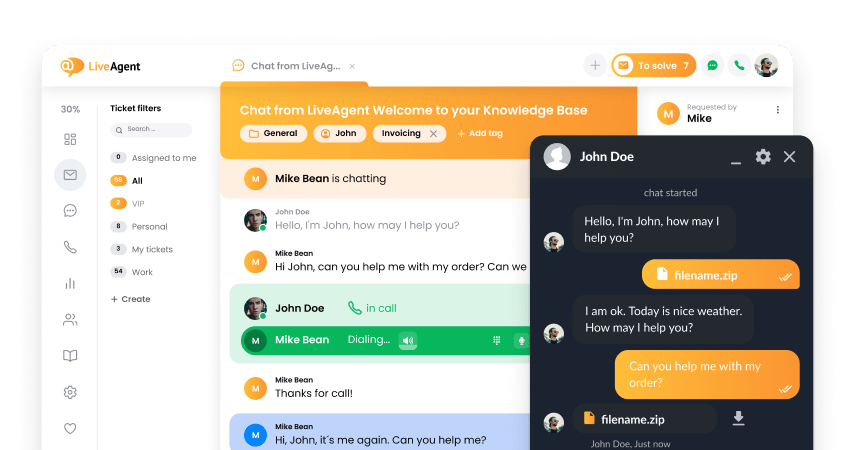
- How to achieve your business goals with LiveAgent
- Tour of the LiveAgent so you can get an idea of how it works
- Answers to any questions you may have about LiveAgent

 Български
Български  Čeština
Čeština  Dansk
Dansk  Deutsch
Deutsch  Eesti
Eesti  Français
Français  Ελληνικα
Ελληνικα  Hrvatski
Hrvatski  Italiano
Italiano  Latviešu
Latviešu  Lietuviškai
Lietuviškai  Magyar
Magyar  Nederlands
Nederlands  Norsk bokmål
Norsk bokmål  Polski
Polski  Română
Română  Русский
Русский  Slovenčina
Slovenčina  Slovenščina
Slovenščina  简体中文
简体中文  Tagalog
Tagalog  Tiếng Việt
Tiếng Việt  العربية
العربية  English
English  Português
Português